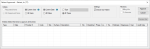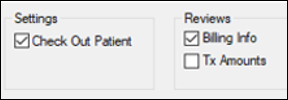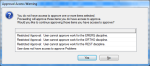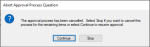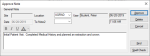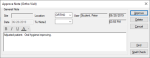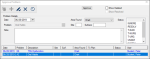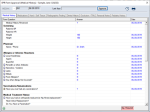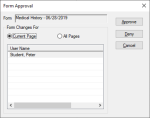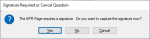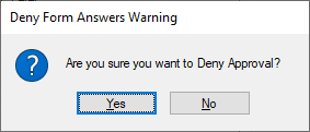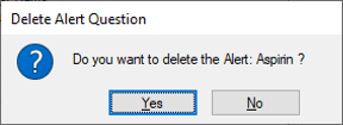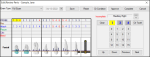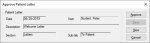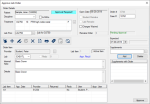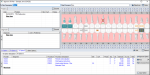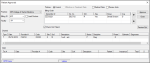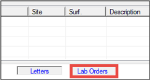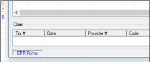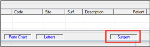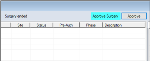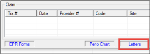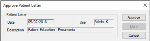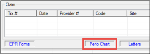|
When a provider is configured to require approval, a faculty member must approve all applicable items done on a patient’s record. If a patient’s chart number displays in teal on the status bar, this indicates that an item on their record requires approval.
Tip: If the provider uses approval requests, we recommend you wait until they request approval and notify you before attempting to review and approve the item(s).
When completing approvals, a variety of warnings/errors may display when applicable.
Note: Some warning/errors only apply to certain item types.
Examples: “Cannot approve treatments for multiple providers” or “Treatment was not start checked” can display only for treatments.
If you review an item that you do not want to approve because it requires more work, you can leave the item unapproved. It remains in the Patient Approvals window because it has not been approved, and the student provider should make the necessary edits to the item so you may approve it.
Tip: If the student provider must make extensive changes to the item and they use approval requests, they can retract the requested item, finish the necessary work, and request approval again.
Important: As of 7.05, the Patient Approvals process has been improved. Depending which version you are running, see the applicable section below.
 Approve Items Approve Items
- From the status bar, click the teal patient chart number to display the Patient Approvals window.
Important: The Criteria filters default differently depending how the student provider is configured and you may need to modify the filters. For student providers that use approval requests, the Requested Items and All Unapproved Items radio buttons are enabled.
- To identify and select the items you want to approve, complete the following:
-
(Optional) Modify the filters as necessary.
Important: The filters can have different default behavior depending on how the student provider is set up for approval requests.
| Requested Items / All Unapproved Items
|
If enabled, select a radio button as necessary.
|
| Current User / All Users
|
If enabled, select a radio button as necessary:
- Current User: Displays items that were entered by/for the current user and require approval.
- All Users: Displays items that require approval for all users.
|
| Current Date / All Dates
|
If enabled, select a radio button as necessary:
- Current Date: Displays items that require approval and have today’s date listed under the Audit Date column.
- All Dates: Displays items that require approval from all dates.
|
| Type / All Types
|
Select a radio button as necessary:
- Type: Enables the drop-down list to select the type of records to display.
- All Types: Display items that require approval, regardless of the type.
|
- Under the Entries list, select the item(s) you want to approve.
Tip: Press Ctrl to select multiple records.
Note: The Status column indicates an item’s status and whether an item has been edited or deleted.
Example: A treatment can have a P/I/C status and may also display a (D) if it was deleted or an (E) if it was edited.
-
Modify the Settings and Reviews checkboxes as necessary.
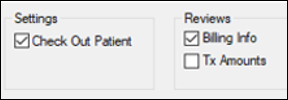
| Check Out Patient
|
Select this checkbox to have the patient be checked out when the approval process completes.
|
| Enter Evaluation
|
Select the checkbox to add an evaluation after the treatment record(s) are approved.
Note: This checkbox only displays if configured from the Evaluation Setup window > Optionally evaluate on Patient Approvals field.
|
| Billing Info
|
This checkbox is enabled if one or more P/I/C treatment records are selected in the entries list.
Note: The checkbox is disabled if the treatment is set to (E) or (D) status.
Select this checkbox to display the Review Billing Information window for treatments being approved.
Note: This checkbox is selected by default if the Review Billing Info. in Patient Approvals (default) checkbox is selected in the Patient Options window.
|
| Tx Amounts
|
This checkbox is enabled if one or more P/I/C treatment records are selected in the entries list.
Select this checkbox to display the Treatment Split window for each treatment being approved.
|
- (Optional) Click the Preview Est. button to populate the Estimate column for any treatments.
Note: This checkbox only displays if configured from Maintenance > System > Station Options > Patients > Patient Approvals > PtApprovalCalcTotals.
- Click Approve.
axiUm performs a security check and, depending which location you are approving from, one of the following occurs:
- When approving from a student provider’s workstation, the User Authentication window displays.
- If prompted with a User Authentication window, enter your credentials and click OK.
- When approving from your faculty workstation, and you have authorization for all item type(s) selected, no authentication window displays, and the approval process begins.
Note: When approving from either workstation, if you do not have authorization for all item type(s) selected, an Approval Access Warning window displays. If prompted, click Yes to continue with the approvals you are authorized to approve or click No to close the window and stop the approvals process for all items.
After you authenticate successfully, the approval process for the selected item(s) begins and occurs in the order the items are displayed in the Patient Approvals window.
As each record type is approved, the appropriate checks are performed and any error/warning messages for that item type display.
If no error/warning messages display, one of the following occurs for each selected item:
- For items that have an applicable approval window, the window displays, allowing you to review the item and give, deny, or cancel approval.
Note: If you cancel approval for an item, it remains in the Patient Approvals window.
Important: If you cancel the approval process and there are remaining selected items that are unapproved, a message displays, asking you to confirm whether approval process should be stopped completely or should carry on with remaining items.
- If an approval window is not applicable, the item is approved and removed from the Patient Approvals window.
For more information about the details of approving each item type, see the relevant section below.
 Approve Notes Approve Notes
When approving a note record type, the Approve Note window displays.
- Review the note.
- (Optional) Modify the fields and contents as necessary.
- Complete any of the following:
- Click Approve to approve the note.
- Click Delete to delete the note.
Note: If the note you are approving is a deleted note, the Delete button is disabled.
- Click Cancel to cancel the approval and keep the note listed in the Patient Approvals window.
Note: If you click Cancel and other items are selected for approval, the Abort Approval Process Question window displays. Click Continue or Stop as necessary.
 Approve Ortho Visits Approve Ortho Visits
When approving an ortho visit record type, the Approve Note (Ortho Visit) window displays.
- Review the ortho visit note.
- (Optional) Modify the fields and contents as necessary.
- Complete any of the following:
- Click Approve to approve the ortho visit note.
- Click Delete to delete the ortho visit note.
Note: If the ortho visit note you are approving is a deleted note, the Delete button is disabled.
- Click Cancel to cancel the approval and keep the ortho visit note listed in the Patient Approvals window.
Note: If you click Cancel and other items are selected for approval, the Abort Approval Process Question window displays. Click Continue or Stop as necessary.
 Approve Treatments Approve Treatments
When approving a P/I/C treatment record, and the Billing Info checkbox is selected, the Review Billing Info window displays.
Note: If you are approving an in-progress or completed treatment that has an (E) or (D) status, the Billing Info checkbox is disabled so the Review Billing Information window cannot display.
Note: The Review Billing Information window only displays once, even if multiple treatments are selected.
- Review the fields.
- (Optional) Modify the fields and contents as necessary.
Important: The fields below are not intended to be modified unless absolutely necessary. For most situations, we do not recommend modifying the fields.
| Clinic
|
This field displays the clinic where the treatment is performed.
If necessary, select another clinic.
|
| Practice
|
This field displays the Practice where the treatment is performed.
If necessary, select another Practice.
|
| Facility
|
This field displays the facility where the treatment is performed.
If necessary, select another facility.
|
| Current / Effective on Treatment Date
|
These determine which insurance companies display in the Policies list.
If necessary, select another radio button.
|
| Medical Claim
|
Select the checkbox if the treatment is for a medical claim. |
| Billing ID
|
This field displays the current billing ID.
If necessary, select another billing ID from the drop-down list.
|
| Load Doctors
|
Select the checkbox to include doctor billing IDs in the Billing ID drop-down list. |
- Complete any of the following:
- Click OK to approve the treatment(s).
- Click Cancel to cancel the approval and keep the treatment(s) listed in the Patient Approvals window.
Note: If you click Cancel and other items are selected for approval, the Abort Approval Process Question window displays. Click Continue or Stop as necessary.
- If you clicked OK and the Tx Amounts checkbox was selected, the Treatment Split window displays.
-
Review the fields.
- (Optional) Modify the fields and contents as necessary.
- Complete any of the following:
- Click OK to approve the treatment(s).
- Click Cancel to cancel the approval and keep the treatment(s) listed in the Patient Approvals window.
Note: If you click Cancel and other items are selected for approval, the Abort Approval Process Question window displays. Click Continue or Stop as necessary.
- If the student provider requires an evaluation and the Evaluations window displays, perform the evaluation or cancel as necessary.
 Approve Findings Approve Findings
When approving a finding record type, nothing displays. Findings are approved as they are reached in the list and cannot be cancelled once you select them and click Approve.
Note: Findings are not grouped together in the list. They are listed in chronological order according to when they were done.
 Approve Problems Approve Problems
When approving a problem record type, the Approve Problem window displays.
Note: If multiple problems require approval, the currently selected problem displays. The Approve Problem window re-displays when the next selected problem is reached in list of approval items.
Note: Only the highlighted entry will be approved. The other entries cannot be selected and will be approved when reached in list of approval items.
- Review the fields.
- (Optional) Modify the fields as necessary and click the Modify Record (
 ) icon. ) icon.
Note: If you do not click the Modify Record ( ) icon, your changes are discarded when the item is approved. ) icon, your changes are discarded when the item is approved.
- Complete any of the following:
- Click Approve to approve the problem.
- Click the Delete (
 ) icon to delete the problem and display the Abort Approval Process Question window. ) icon to delete the problem and display the Abort Approval Process Question window.
- Click the X to cancel the approval and keep the problem listed in the Patient Approvals window.
Note: If you click X or the Delete ( ) icon and other items are selected for approval, the Abort Approval Process Question window displays. Click Continue or Stop as necessary. ) icon and other items are selected for approval, the Abort Approval Process Question window displays. Click Continue or Stop as necessary.
 Approve EPR Forms Approve EPR Forms
When approving a form record type, the EPR Form Approval window displays.
- Review the form.
- (Optional) Modify the fields as necessary.
- Click Approve to display the Form Approval window.
- Select the Current Page or All Pages radio button.
- Complete any of the following:
- Click Approve to approve all entries on the page(s).
If a signature is required, but has not yet been obtained, a prompt to enter a signature displays.
- Click Yes to display the Patient Signature window.
- Capture the signature and click OK.
- Click Cancel to cancel the approval and keep the form listed in the Patient Approvals window.
Note: If you click Cancel and other items are selected for approval, the Abort Approval Process Question window displays. Click Continue or Stop as necessary.
- Click Deny to roll back any changes made to the form page(s).
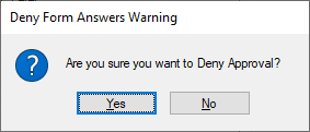
- When prompted, click Yes to confirm the denial.
Important: If all changes are denied and the form was previously approved, it reverts to those answers. If all changes are denied and the form has no previous versions, the form is deleted.
If answers to specific questions created other records, such as Alerts, the related prompts display. Click Yes or No as necessary.
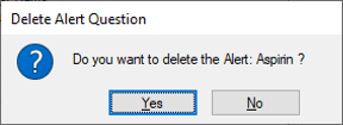
 Approve Perio Exams Approve Perio Exams
When approving a perio exam record type, the Edit/Review Perio window displays.
Note: If the exam is incomplete, the Complete button is enabled.
- Review the perio exam.
Tip: An Incomplete label displays in red if the perio exam has not yet been completed.
- (Optional) Modify the fields as necessary.
-
(Optional) If you want to complete the exam, click the Complete button to mark the exam as complete.
Note: If the logged in user (e.g., faculty member) is not the provider that performed the exam, a Complete Perio Exam message displays. If prompted, click Yes to confirm the completion.
- Complete any of the following:
- Click Approve to approve the perio exam.
- Click Cancel to cancel the approval and keep the perio exam listed in the Patient Approvals window.
Note: If you click Cancel and other items are selected for approval, the Abort Approval Process Question window displays. Click Continue or Stop as necessary.
 Approve Letters Approve Letters
When approving a letter record type, the Approve Patient Letter window displays.
- Review the fields.
- Complete any of the following:
- Click Approve to approve the letter.
- Click View to preview the letter in MS Word.
- Click Cancel to cancel the approval and keep the letter listed in the Patient Approvals window.
Note: If you click Cancel and other items are selected for approval, the Abort Approval Process Question window displays. Click Continue or Stop as necessary.
- Click Deny to roll back any changes to the previously approved version.
Note: If approving the letter for the first time, Deny is not enabled.
 Approve Lab Orders Approve Lab Orders
When approving a lab order record type, the Approve Lab Order window displays.
- Review the fields.
- (Optional) Modify the fields as necessary.
- Complete any of the following:
- Click Approve to approve the lab order.
- Click X to cancel the approval and keep the lab order listed in the Patient Approvals window.
Note: If you click Cancel and other items are selected for approval, the Abort Approval Process Question window displays. Click Continue or Stop as necessary.
 Approve Treatment Plans Approve Treatment Plans
When approving a treatment plan record type, the Approve Tx Plan window displays.
- Review the fields.
- Select the option you want to approve.
- (Optional) Modify the fields as necessary.
- Complete any of the following:
- Click Approve Option to approve the treatment plan.
- Click X to cancel the approval and keep the treatment plan listed in the Patient Approvals window.
Note: If you click Cancel and other items are selected for approval, the Abort Approval Process Question window displays. Click Continue or Stop as necessary.
 Approve Items (Pre 7.05) Approve Items (Pre 7.05)
- From the status bar, click the teal patient chart number to display the Patient Approvals window.
The Patient Approvals window displays the item(s) that require approval.
- Complete the following approvals as necessary:
 Approve Procedures Approve Procedures
- In the Charted section, review the procedure(s) listed.
Note: Procedures are marked with a P, I, or C Status.
- Select a procedure and click Approve.
 Approve Conditions Approve Conditions
- In the Charted section, review the condition(s) listed.
Note: Conditions are marked with an A or E Status.
- Select a procedure and click Approve.
 Approve Problems Approve Problems
- In the Charted section, review the problem(s) listed.
- Select a problem and click Approve.
 Approve Notes Approve Notes
- In the Charted section, select a listed note.
Note: Notes are marked with an D Status.
- Click Approve to display the Approve Note window.
- Review the note and click Approve.
 Approve Lab Orders Approve Lab Orders
- At the bottom of the Patient Approvals window, click Lab Orders to display the EHR module > Labs tab.
- Double-click the lab order to display the Lab Order Details window and click Approve.
 Approve EPR Forms Approve EPR Forms
- At the bottom of the Patient Approvals window, click EPR Forms to display the EHR module > Forms tab.
- Double-click a listed form.
- Review the form answers and click Approve.
 Approve Surgery Approve Surgery
- At the bottom of the Patient Approvals window, click Surgery to display the Surgery window.
- Click Approve.
 Approve Surgery Waste Approve Surgery Waste
- At the bottom of the Patient Approvals window, click Surgery to display the Surgery window.
- Click Approve Waste.
 Approve Letters Approve Letters
- At the bottom of the Patient Approvals window, click Letters to display the Attachments/Consents window.
- Select the letter and click Approve to display the Approve Patient Letter window.
- Click Approve to confirm your action.
 Approve Perio Approve Perio
- At the bottom of the Patient Approvals window, click Perio Chart to display the Edit/Review Perio window.
- Review the chart and click Complete.
-
If prompted with a User Authentication window, enter the correct credentials and click OK
-
Repeat Steps 2-3 as necessary to approve all applicable items.
Once all items are approved, the chart number returns to gray.
|